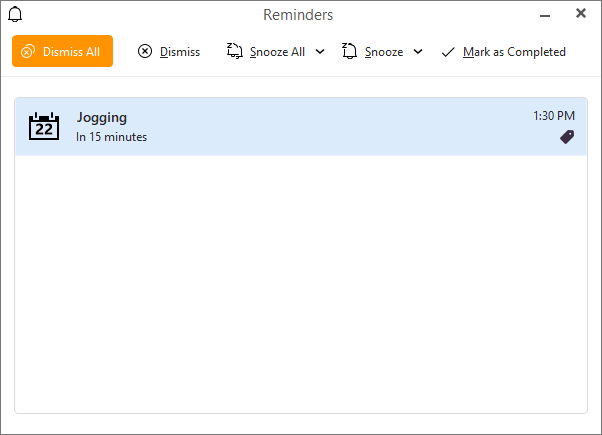
You can double-click the even to open it in the same window as when you're first creating it and change all the same details as in the Working with events section.
There are few extra options you can use though.
All event blocks can be moved to a different time by Drag & Dropping them. All Events can be moved and rescheduled in this simple way in all view layouts that are available in Calendar.
To change the duration of an event in the day or week view, move the pointer to the upper or lower area of an event box and when the pointer changes to a double headed arrow, left-click and resize the box as required.
When drag & dropping events, remember you can only change the events by the time unit specified in the granularity option in the calendar's toolbar. You can't resize/move events by smaller time units than the specified units.
To delete an event, select the Delete button on the toolbar, the Delete option from its context menu or simply click on the event box and press the Delete key on your keyboard.
You can also Copy, Cut and Paste events like you would do with texts, with the standard Ctrl+C (Copy), Ctrl+X (Cut) and Ctrl+V (Paste) hotkeys.
For important events, you can set reminders that will regularly send you alerts as the event approaches.
To set up a reminder, open the Event Editor window for a specific event (see working with events), in the General tab and enter the amount of time ahead of the event you wish to start receiving notification alerts in the Reminder: field. The default value is No Reminder, which means you will not receive any alerts before the upcoming event. To set a reminder, click on the drop-down list and select a time amount from 5 minutes to 2 days ahead of the event to start receiving reminders.
The event reminder is displayed either in a pop-up notification or dedicated Reminders window. You can decide which you prefer and then tweak the options in Notifications and Reminders settings.
Reminders window:
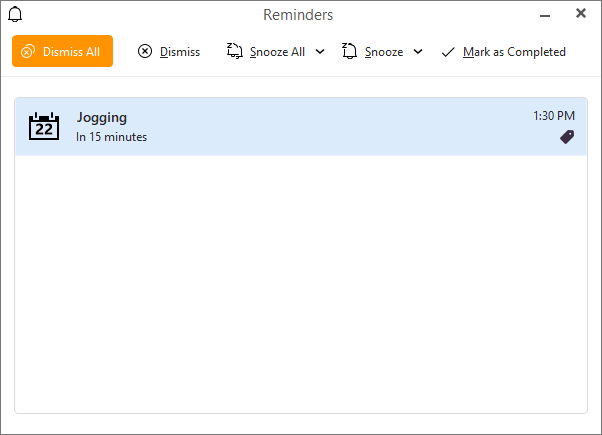
System notification reminder:
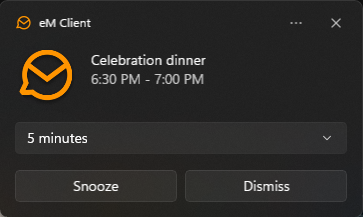
Both the pop-up reminders and the Reminders window offer you several ways to interact with the notification system and the event(s) themselves:
Click the notification or the event listed in the window to open and edit the event directly in an edit window.
Click the Dismiss button dismiss the specific reminder. Reminder alerts will no longer be displayed for the selected event with the exception of repeated events.
Reminders window also has the option to Dismiss All.
Snooze works much like the same button on an alarm clock. Click Snooze bell icon or Snooze All in Reminders window to temporarily dismiss the alerts.
Tip: you can also manually disable event reminders by opening up the Event Editor window and setting the Reminder field to its default No Reminder.
Warning: The notifications and reminder window is active only when eM Client is running.